SmartObject Method Reference Wizard - Input Mapping
The Input Mapping screen enables the user to assign and delete references between SmartObject properties/parameters and Process level Data Fields. Parameters and Input Properties can be required or optional. They are grouped together on the Input Mapping screen. Parameters are listed first, then properties. Parameters are dependent on the Service Object it is mapped to.
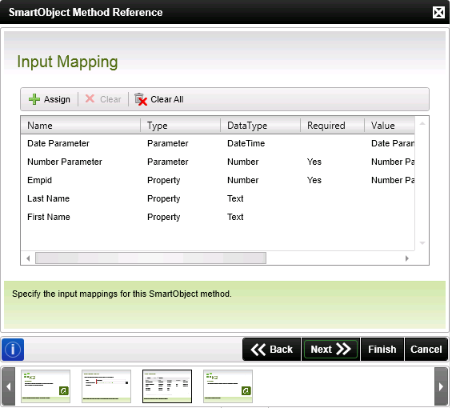
Fig. 1. SmartObject Method Reference Wizard - Input Mapping screen
| Feature | What it is | How to use it |
|---|---|---|
| Name | The name of the Input field | N/A |
| Type | Indicates whether it is a SmartObject Property or a SmartObject Parameter | N/A |
| DataType | The Data Type of the SmartObject Property or Parameter | N/A |
| Required | Indicates whether the Property or Parameter is required for the specific method | N/A |
| Value | The Process Data Field bound to the Input field | N/A |
| Assign | Assign a mapping to a Property or Parameter | Select the SmartObject Property or Parameter in the list of Input fields and click Assign to select the Process Data Field that must be bound to the SmartObject Property or Parameter |
| Clear | Deletes a mapping on a specific property or parameter | Select the reference to be deleted and click Clear |
| Clear All | Deletes all mappings | To delete all the displayed references click Clear |
 |
Input fields must be bound to a Process level Data Field for the Reference to be created |
Assign a mapping
On selecting the Assign option the Map 'XX' to window will be displayed. Browse to the required Process Data Field that will be bound to the selected SmartObject Property or Parameter and click Add.
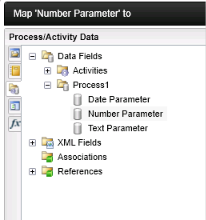
Fig. 2. SmartObject Method Reference Wizard - Map 'XX' to screen
The Process Data Field will display in the Value column next to the referenced SmartObject Input field.
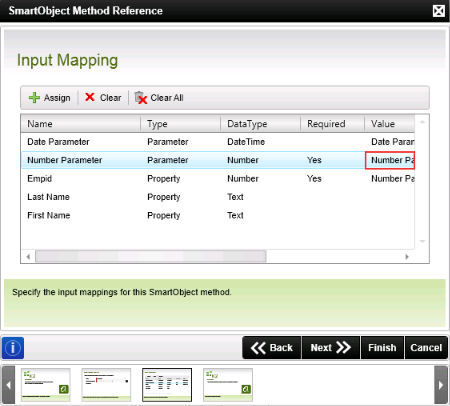
Fig. 3. SmartObject Method Reference Wizard - Mapping
It is also possible to filter SmartObject methods. To do so see the following topics:
SmartObject Filter - Using Single Method
SmartObject Filter - Using List Method
SmartObject Filtering - This is a How To example
